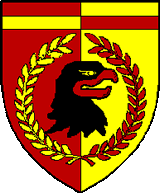Sorry, to help reduce spam, Javascript must be enabled to click the e-mail addresses.
How do I enable JavaScript?
(note: your browser must either be restarted or the page refreshed after enabling JavaScript)
Internet Explorer (6.0)
1. Select "Tools" from the top menu.
2. Choose "Internet Options."
3. Click on the "Security" tab.
4. Click on "Custom Level."
5. Scroll down until you see section labeled "Scripting."
6. Under "Active Scripting", select "Enable" and click "OK."
Internet Explorer (7.0)
1. Select "Tools" from the top-right menu (looks like a gear).
2. Choose "Internet Options."
3. Click on the "Security" tab.
4. Click on "Custom Level."
5. Scroll down until you see section labeled "Scripting." (way down near bottom!)
6. Under "Active Scripting", select "Enable" and click "OK."
Netscape Navigator (7.1)
1. Select "Edit" from the top menu.
2. Choose "Preferences."
3. Choose "Advanced."
4. Choose "Scripts & Plugins."
5. Select the "Enable JavaScript" checkbox and click "OK."
Mozilla Firefox (1.x)
1. Select "Tools" from the top menu.
2. Choose "Options."
3. Choose "Web Features" from the left navigation bar.
4. Select the checkbox next to "Enable JavaScript" and click "OK.
Mozilla Firefox (2.x)
1. Select "Tools" from the top menu.
2. Choose "Options."
3. Choose "Content" from the top navigation bar.
4. Select the checkbox next to "Enable JavaScript" and click "OK."
Apple Safari (all)
1. Select "Safari" from the top menu (or "Edit" from top menu in Safari for Windows)
2. Choose "Preferences."
3. Choose "Security."
4. Select the checkbox next to "Enable JavaScript."
Browser or Operating System updates may change these JavaScript settings!